0
The default profile shows your NTU username. To update your profile,
To embed media into your post
You can also embed media from many popular websites including Twitter, YouTube, Flickr, and others by pasting the media URL on its own line into the content of your post. To learn more about embeds, please visit http://blogs.ntu.edu.sg/creating-contents/embed-content/
Reflective Diary
30% of total grade
THREE PARTS
- Pre-trip Projections (min 500 words)
– Deadline January 3, Sunday - Daily Blog Entries during trip (five entries)
– January 4, Monday to January 8, Friday - Post-trip Reflections
– Deadline January 18, Monday
Pre-trip Projections (Deadline: January 3, Sunday)
- Minimum 500 words.
- Think about what the NTU USP mission statement is, and as a USP scholar, ask yourself:
- How can this trip help me develop myself as an NTU USP scholar?
- How can this intercultural exchange enhance my college education?
- At a personal level, what do I hope to achieve/experience?
Daily Blog Entries during trip (January 4, Monday to January 8, Friday)
- Five entries
- Write a short paragraph (or longer if you want!) about the day’s events.
- Look at your pre-trip projections and write how you feel about them.
- As the days roll by, you may see that some of your pre-writings may turn out as you expected, or not at all, but record them anyway.
- You are encouraged to write in a personal, subjective way, because this blog is to encourage you to be aware of your humanities training, and what it means to be a privileged human being in a different social and cultural setting.
Post-trip Reflections (Deadline January 18, Monday)
- Re-read your pre-trip blog and write a reflection on how your expectations have been met, or were not met.
- Try to analyse, or give reasons for the above.
- Which event/s and/or experience/s are the most impactful.
- If your experience was boring/had no impact, say what you could have done to make it a good learning experience for yourself during the past five days
What to do?
See below for instructions on how to document your fieldwork. If you need more help, email NTU Libraries New Media Team at nmg@ntu.edu.sg.
+ Login to Blogs@NTU
- Go to : https://blogs.ntu.edu.sg/fad2016/wp-admin
- Login using your NTU username and password.
- Upon successful login, you will be routed to the administrative panel or dashboard of your blog site.
+ Setting your Profile
The default profile shows your NTU username. To update your profile,
- click on your username on the top right corner of the page and then select “Edit my Profile”.

- Insert your First name and last name and set your display name.
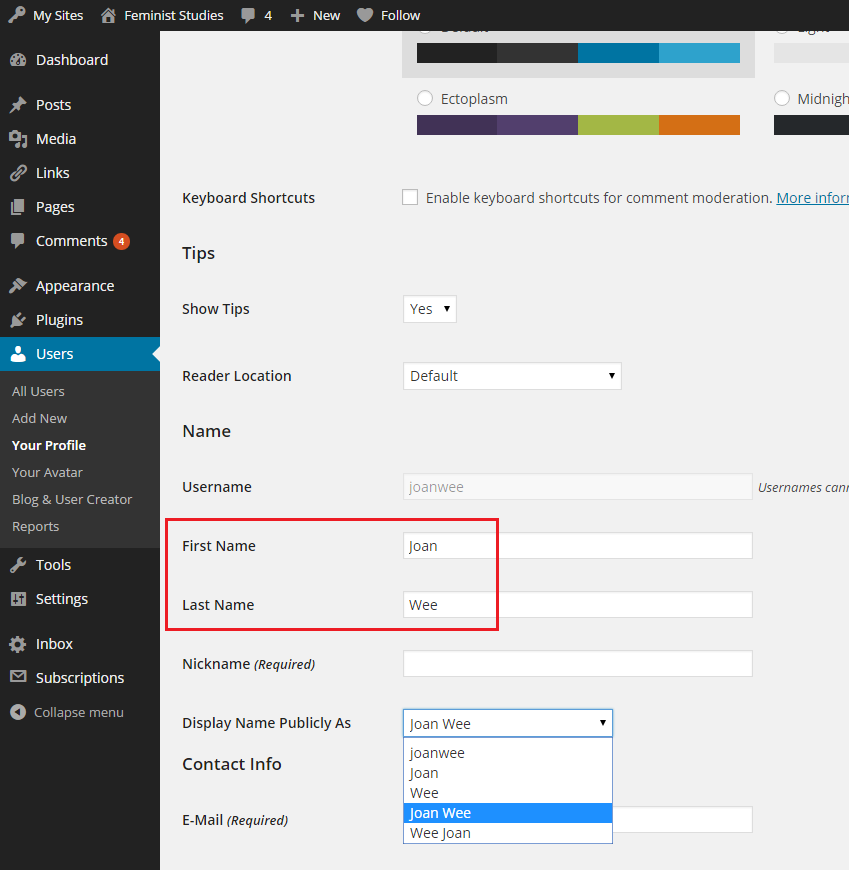
- Scroll down and click “Update Profile”
+ Create a Post
- Enter a title of your post.

- Enter your post content using the post editor. There are two modes of editing: Visual and Text. Choose the mode by clicking on the appropriate tab. Visual mode gives you a What-You-See-Is-What-You-Get (WYSIWYG) editor. Click the
 icon in the row to get a second row of controls. The Text mode allows you to enter HTML along with your post text. Please note that typing or copying HTML codes with visual mode will reformats your html code.To add media into your post
icon in the row to get a second row of controls. The Text mode allows you to enter HTML along with your post text. Please note that typing or copying HTML codes with visual mode will reformats your html code.To add media into your post
Click icon above the post editor to insert media files. You can select existing images and files (e.g. PDF) uploaded to the Media Library, or upload new media to insert to your page or post. You can also edit the image via the Media Library or from the posting.Visit below links to find out:
icon above the post editor to insert media files. You can select existing images and files (e.g. PDF) uploaded to the Media Library, or upload new media to insert to your page or post. You can also edit the image via the Media Library or from the posting.Visit below links to find out:
- To create a table into your post
See here on how you create a table. - Set category to your post by the related assignment part – Pre-trip Projections, Daily Postings or Post-trip Reflections This is important for your Professors to see what you are sharing with them.

- Publish your post. You can set the terms of publishing your post in the Publish box. For Status, Visibility, and Publish (immediately), click on the Edit link to reveal more options. Publish (immediately) allows you to set a future or past date and time, so you can schedule a post to be published in the future or backdate a post.
- Preview your page to see how it really looks like.
+ Embed media
To embed media into your post
You can also embed media from many popular websites including Twitter, YouTube, Flickr, and others by pasting the media URL on its own line into the content of your post. To learn more about embeds, please visit http://blogs.ntu.edu.sg/creating-contents/embed-content/
