Follow below instructions to create wiki. If you encountered problem posting the content, you may email us at dpi@ntu.edu.sg.
Login to your course blog
- Go to : https://blogs.ntu.edu.sg/hss-language-evolution/wp-admin/
- Login using your NTU username and password.
- Upon successful login, you will be routed to the administrative panel or dashboard of your blog site.
Updating your Profile
The default profile shows your NTU username. To update your profile,
- click on your username on the top right corner of the page and then select “Edit my Profile”.
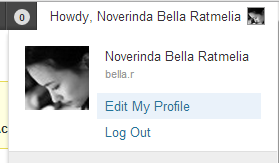
- Insert your First Name and Last Name and set your Display Name
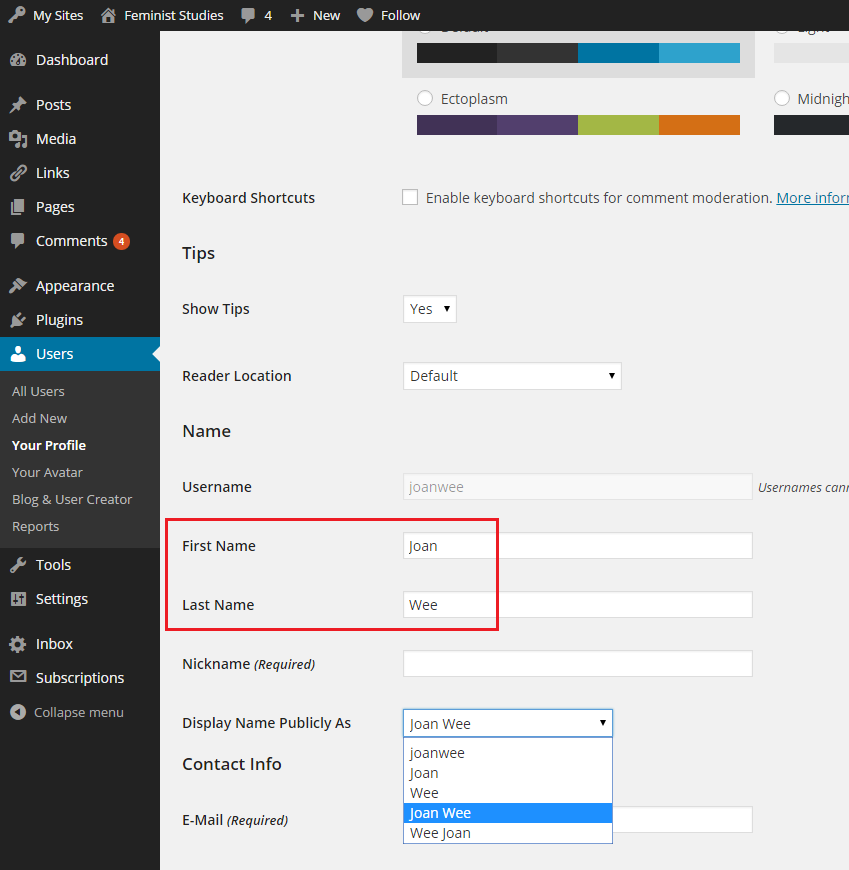
- Scroll down and click “Update Profile”
Create / Edit your Content (WIKI)
- Click “Edit” to add/edit content. Click “Discussion” to add or view comment.

- Enter your content using the wiki editor. There are two modes of editing: Visual and Text. Choose the mode by clicking on the appropriate tab. Visual mode gives you a What-You-See-Is-What-You-Get (WYSIWYG) editor. Click the
 icon in the row to get a second row of controls. The Text mode allows you to enter HTML along with your editing box. Please note that typing or copying HTML codes with visual mode will reformats your html code.
icon in the row to get a second row of controls. The Text mode allows you to enter HTML along with your editing box. Please note that typing or copying HTML codes with visual mode will reformats your html code.
To add media into your wiki
Click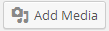 icon above the wiki editor to insert media files. You can select existing images and files (e.g. PDF) uploaded to the Media Library, or upload new media to insert to your wiki. You can also edit the image via the Media Library or from the posting. Visit below links to find out:
icon above the wiki editor to insert media files. You can select existing images and files (e.g. PDF) uploaded to the Media Library, or upload new media to insert to your wiki. You can also edit the image via the Media Library or from the posting. Visit below links to find out:
To embed media into your wiki
You can also embed media from many popular websites including Twitter, YouTube, Flickr, and others by pasting the media URL on its own line into the content of your wiki. To learn more about embeds, please visit http://blogs.ntu.edu.sg/creating-contents/embed-content/
To add audio into your wiki
Click 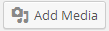 icon above the wiki editor to insert media files. You can select existing images and files (e.g. PDF, audio files) already uploaded to the Media Library, or upload new media to insert to your wiki. The default setting when inserting an audio file to your wiki is “Embed Media Player”. You will noticed the audio file will be embedded as follows:
icon above the wiki editor to insert media files. You can select existing images and files (e.g. PDF, audio files) already uploaded to the Media Library, or upload new media to insert to your wiki. The default setting when inserting an audio file to your wiki is “Embed Media Player”. You will noticed the audio file will be embedded as follows:

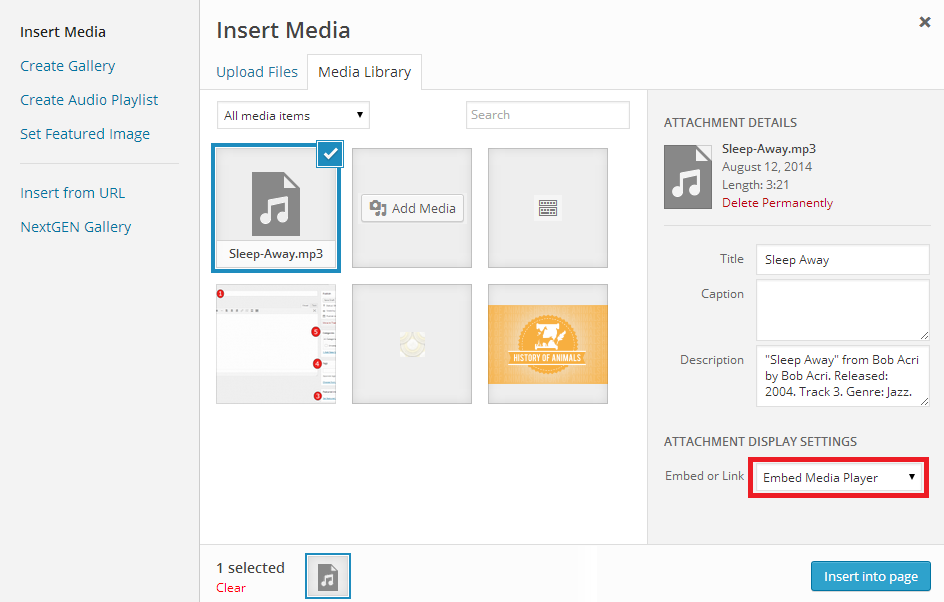
To de-link the file from the player, select “Media File” under “Embed or Link”. You can use a third party platform like SoundCloud to embed audio.
To insert a hyperlink to your wiki
Select the text you want to be hyperlink. Click the link  button. Paste the desired URL into the link field.
button. Paste the desired URL into the link field.
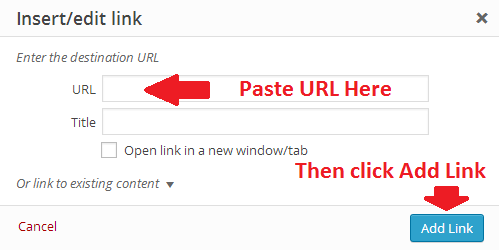
- SAVE your wiki.
-
Contact us at dpi@ntu.edu.sg
Read our WordPress Blogging Tips for other interesting features you can use on your project blog site.