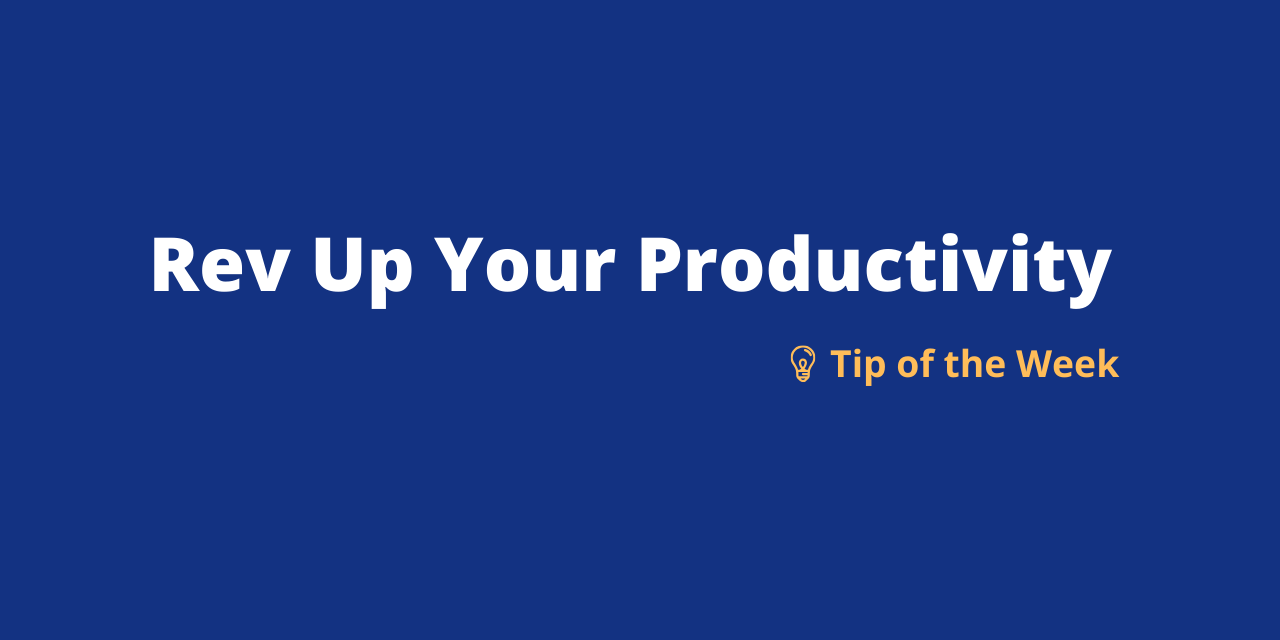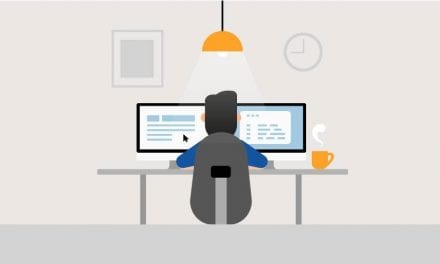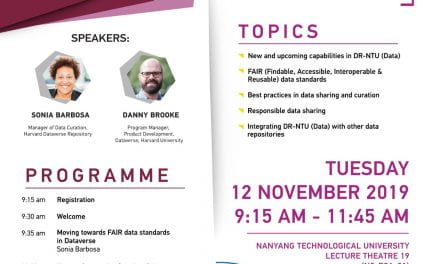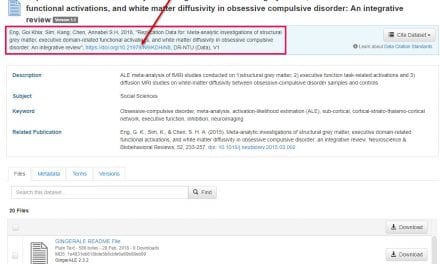I have been using MS Teams’ default theme for a couple of months was pleasantly surprised to find that i am able to change the theme display settings. After using the dark theme, I have noticed my eyes are not tired easily. Having a bright screen causes eye fatigue and according to this article, using a dark theme is becoming popular and would reduce eye strain. So in this tip, here’s how you can adjust your MS Teams settings for a more customised visual experience.
To adjust your theme and layout: |
| 1. Open Microsoft Teams. |
| 2. Click your profile icon at the top right hand corner of the screen. If you don’t have a display picture, it should look like this: |
| 3. Select |
| 4. A pop-up box should appear. Select your preference for your theme (Default, Dark, or High contrast) and for your layout (Grid or List). |
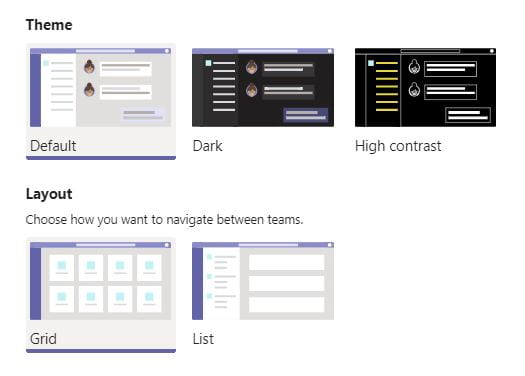 |
| 5. You should notice a change (if any) immediately. |
Now you can enjoy a more personalised MS Teams experience. Enjoy your chosen look!
This post was co-authored by Student Assistant, Kelsie Tan and Digital Scholarship & Education Librarian, Nurashikin.